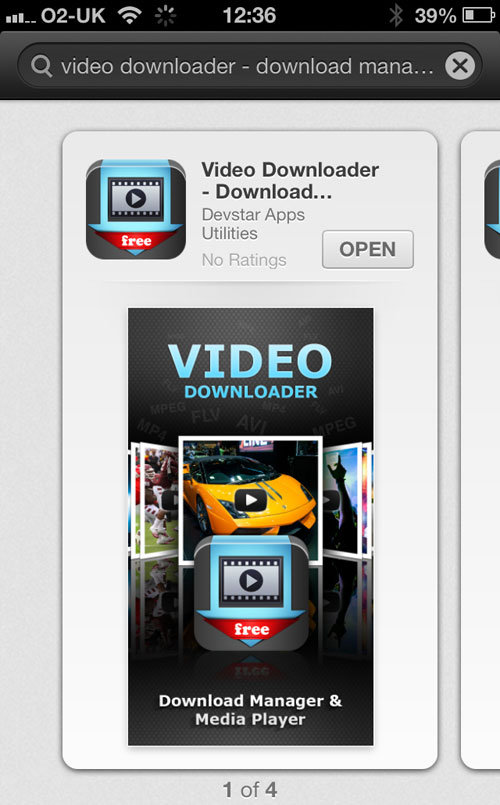 YouTube provides millions of interesting videos. And you may want to download YouTube videos to iPod
so that you can enjoy the videos on your iPod touch, nano and classic
on the go. As we know, videos downloaded from YouTube are usually in FLV
format and also many other formats while iPod only supports MP4, M4V
and MOV. In order to get YouTube videos to your iPod, you need to find a
tool that can both download YouTube videos and convert YouTube videos
to iPod compatible MP4, MOV or M4V files.
YouTube provides millions of interesting videos. And you may want to download YouTube videos to iPod
so that you can enjoy the videos on your iPod touch, nano and classic
on the go. As we know, videos downloaded from YouTube are usually in FLV
format and also many other formats while iPod only supports MP4, M4V
and MOV. In order to get YouTube videos to your iPod, you need to find a
tool that can both download YouTube videos and convert YouTube videos
to iPod compatible MP4, MOV or M4V files.
Here Video Converter Ultimate
is recommended to help you finish the task. With it, you can
effortlessly download YouTube videos and convert the downloaded videos
to iPod with optimized settings. Apart from a video downloader and
converter, it is also a good DVD ripper, DVD burner and video recorder.
Now download it and follow the steps below to put YouTube videos on iPod with ease. If you are using a Mac, please turn to
How to get YouTube FLV videos to iPod
1 Download YouTube videos
After you download and install the program,
launch it and click the "Download" button. Then the "Add URLs" window
will pop up. Simply paste the URL of the YouTube video you want to
download and tap "Download" and the software will begin to download
YouTube videos.

2 Convert YouTube videos to iPod
When the videos have been downloaded, they will
appear on the source pane. Now you can choose an output format. As for
iPod, you can directly select "Apple" and choose the model of your iPod
as output video format to get videos with optimized settings. Then click
the "Convert" button on the main interface to start converting YouTube
downloaded FLV videos to iPod.

3 Transfer video files to iPod
After the conversion, click "Open Output" to
locate the converted YouTube videos. You can then add them to your
iTunes library and sync them to your iPod for playback on the go.
Tags
Windows


